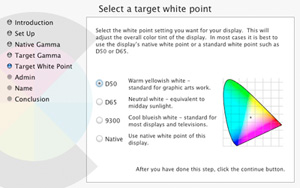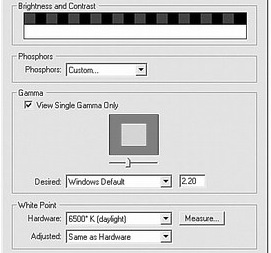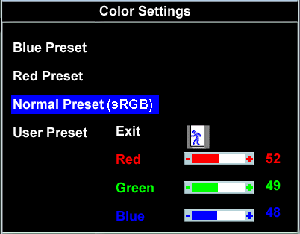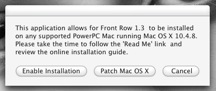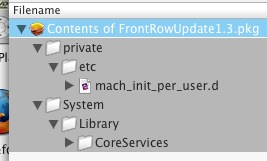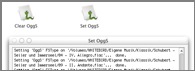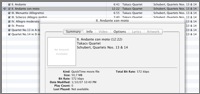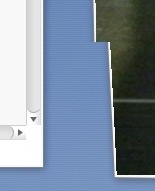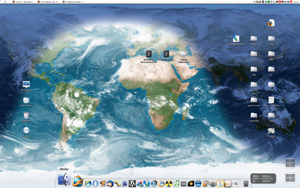30th
September
2007
In one of my earlier posts i was talking about my favorite image viewer for windows. So far i’ve been using PicturePopProCM 2 for viewing pictures instantly fullscreen out of the finder. But there were a few annoyances, like option click for accessing into the context menu plugin or the missing ability for RAW-file previews and by that it was even pretty slow on JPEGs. Recently i stumbled on a new project on my favorite os x freeware site.

Sequential 1.2.1 (latest version to date) is fast, opens by simple double click in finder, displays all images in a folder “sequentially” 🙂 and has proper RAW-file support. An other cool feature is the quit by escape function just like FastStone’s MaxView in windows. I’m still missing some features, like a simple slideshow script and proper image rotation on RAW-Images. I’d although like an option for hiding the application icon in the dock when the software runs in background because somhow it doesn’t work that well with Dockless and Dock Dodger. But so far this is the best one. Worked for me.
posted in mac os x, reviews |
19th
July
2007
This time i wanted to post-process my exported Lightroom images without opening Photoshop. So i decided to use ImageMagick which has helped me before in lots of other situations. The task was to realize some very fine sharpening and frame the image with some very simple white line and some black border. I’ll describe it for Windows users in this article but OSX users should be able to adopt this with AppleScript very easily. Thanks to Pascal Abaziou i was able to shorten the batch file script by using the shift command.
Step 1
Download the Binary Release of ImageMagick for Windows ( Win32 static at 8 bits-per-pixel ) right here and install it to the default location (for me it was like “E:\Programme\ImageMagick-6.3.5-Q8”) with all default installation settings.
Step 2
Create a new text file on your Desktop using your favourite text editor (Notepad, Wordpad, Textpad, …) and save it as “USM_Border.bat” to your Desktop. Now lets fill it with some content:
@echo off
echo Processing…
:loop
if “%1”==”” goto endloop
if exist %1 call “E:\Programme\ImageMagick-6.3.5-Q8\convert.exe” -unsharp 0.3×0.4+0.45+0.05 -unsharp 0.2×0.3+2.0+0.05 -bordercolor White -border 1×1 -bordercolor Black -border 30×30 %1 %1
shift
goto loop
:endloop
Ok, save the file changes. Lets go through these lines a little bit to see what we’ve done here … if exist %1 just checks if there was an argument (filename) delivered by Lightroom … call “E:\Programme\ImageMagick-6.3.5-Q8\convert.exe” just calls ImageMagick at the location we installed it before (change this if your installation path is another) … -unsharp just calls the Unsharp Mask Filter, if you want to read more about its options, just go here … -bordercolor -border just create the border …
Step 3
In Lightroom go to “Export” and in the “Post-Processing”-area you click “Go to Export Actions Folder Now”.
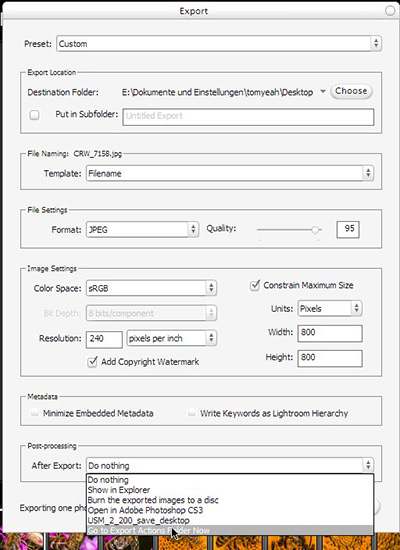
Next, move the previously saved batch file (“USM_Border.bat”) from your Desktop into Lightroom’s “Export Actions” folder.
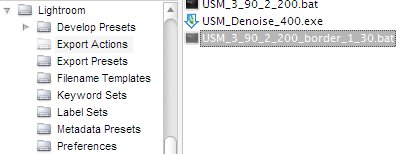
That’s it. Now you can choose the batch file in Lightroom’s “Post-Processing”-area as your “After Export”-action. You can download my recent batch file here.
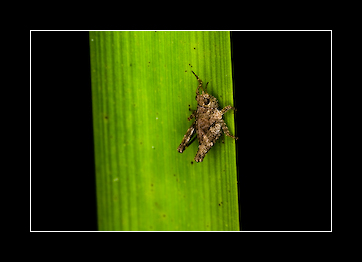
The result would look like this when exported as 300px image. It worked for me, but if you have any questions, just leave a comment here. (Sometimes this method won’t work if you have too many special characters in your file path or just spaces.)
posted in windows |
18th
July
2007
In my case i wanted to apply some extra sharpening after Lightroom exported some RAW files. But if you want, you can apply this tutorial to any other Photoshop actions: framing, noise reduction and whatever.
Step 1
Create your Photoshop action.
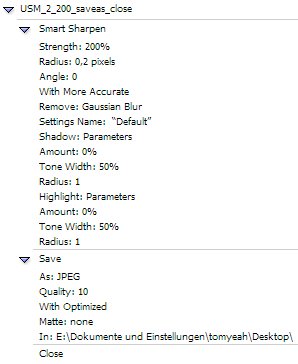
Step 2
Create a Droplet for your Photoshop action.
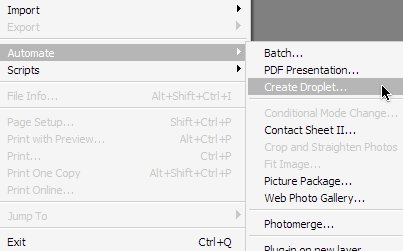
Save the Droplet to your Desktop.
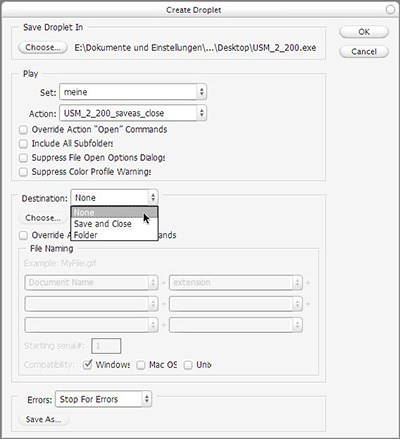
Step 3
In Lightroom go to “Export” and in the “Post-Processing” area you click “Go to Export Actions Folder Now”.
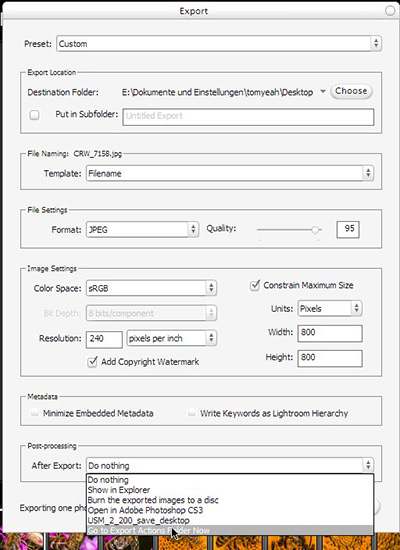
Next, move the previously saved Droplet from your Desktop into Lightroom’s “Export Actions” folder.
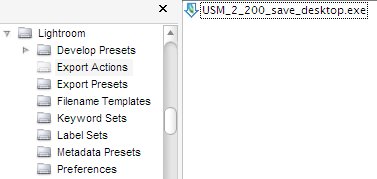
That’s it. Now you can choose the droplet that you saved before in Lightroom’s export options for “Post-processing”. This works pretty similar in Mac OSX and Windows XP/Vista. My default Post-Processing droplet is at the moment: Smart Sharpen, Noise Ninja, Save as Optimized Jpeg.
posted in windows |
22nd
May
2007
Since Parallels doesn’t like .bin/.cue images, i had to convert it into an .iso image. A few guides pointed out that simple renaming of the files might be enough, but that didn’t work at all. So i was searching for free-ware solutions and couldn’t find anything. Toast Titanium was the last chance.
You simply right click on the .bin file and open it with Toast. Next you click “Save As Disc Image”.
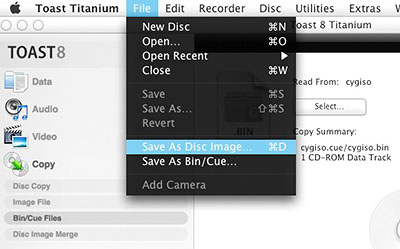
Finally you just rename the file extension from the default .toast to .iso.
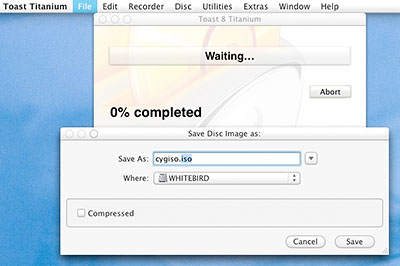
After a minute Toast was ready and i was able to boot from the .iso image in Parallels. Worked for me.
posted in mac os x |
22nd
May
2007
Got this error message when I tried to install Parallels Desktop Build 3188 on Mac OS X 10.4.8 .
Parallels Desktop cannot be installed on this Computer.
Make sure your system meets the requirements.
Found this easy guide: HowTo Install Parallels on AMD64.
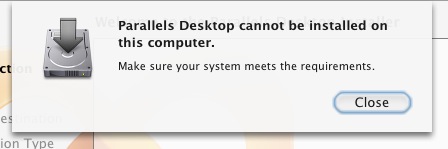
Worked for me.
posted in mac os x |
21st
May
2007
I wanted a css design with 100% height for some recent project. The middle centered column should just fill the whole page in height without forcing scroll bars. But somehow its buggy on a few browsers. I found this hack in the web which works quite nice at first glance.
html {
height: 100%;
}
body {
height: 100%;
margin: 0;
}
#content {
height: 100%;
}
Worked in Firefox, Opera, Safari, Webkit, will check for IEx later.
posted in reviews |
18th
May
2007
I just came to Webkit. At first it looked like a new browser to me like Shiira or OmniWeb. But than somebody told me it is just the "thing" behind the scenes that drives lots of browsers on OS X.

So I downloaded the latest nightly build of Webkit and started using it.
- CSS rendering looks much better now
- got rid of the flickering in Safari when scrolling long pages very fast
- can’t use Safari’s extensions anymore
Apart from that, the only difference is the golden symbol in the dock. It loads all of Safari’s settings, just because it loads Safari just with another rendering engine. In the Webkit blog they try to solve the confusions about Webkit really is 😀
So what to do now without Safariblock and without Saft ? Well, you can still use the userContent.css from floppymoose which kills most ads from your screen. Webkit although works with my earlier proposed mouse gestures for OS X. So far I’m quite happy with it.
posted in mac os x, reviews |
18th
May
2007
Color perception is subject to ambient light levels, and the ambient white point. (A red object looks black in blue light.) It is therefore not possible to achieve calibration that will be perceived evenly in different lighting conditions. The computer display and calibration target will have to be considered in controlled predefined lighting conditions. Controlled lighting conditions such as D65 help to suppress the effect of metameric colors which would further complicate the issue.(source)
You don’t need an expensive color calibration tool (spyder, eye-one, or similar tools) in order to detect the white point of your ambient light. You got all you need with your DSLR already.
So lets go through this guide to get a quite nice calibration for your monitor.
At first look for the light sources in at your working place:
- Avoid these old yellow light bulbs for your room with the monitor and replace these with newer energy saving daylight bulbs.
- Try to avoid mixed lights of different color temperatures. Close the curtains or sunblinds of your windows.
- Brighten up the area behind your screen by placing a lamp behind it. This will ease your eyes and even improve the quality of your displayed images in terms of black level quality.
Step-by-Step Tutorial:
- Place some neutral grey objects in the area behind your screen that you would see from the position where you are working. To make it simple: place some color chart on your wall or some medium grey coffee filter paper.
- Photograph your workplace including the color chart or coffee filter at your wall using RAW format. Expose the picture to your calibration object (try to capture it with a good brightness).
- Open your favorite RAW developer (CS2, CS3, C1, lightroom, …) and use the eye dropper tool
 for white balance detection on your coffee filter or color chart from your wall. Do it several times to average the color temperature. Next write down the color temperature.
for white balance detection on your coffee filter or color chart from your wall. Do it several times to average the color temperature. Next write down the color temperature.
- Ok now lets look at your monitor. Look into the OSD (On Screen Display) and for some color temperature settings here there and set the closest value to your inspected value. Some screens may support this feature. For the next step you don’t have to play with your monitor but with your mouse and keyboard again in the software. We need to modify the settings of your monitor profile in your Operation System:
In OS X it is like this. Go to System Preferences > Displays > Color and choose “Calibrate…”, check that “Expert Mode”, click through to “Target White Point” and set your new color temperature here. If that looks too complicated for you, you can use the simple mode and choose what is next to your value out of D50 (5000 Kelvin), D65 (6500 Kelvin) or 9300 (Kelvin). If you think that your screen is too dark (happens with old monitors over time) you may adjust the gamma as well in the wizard, but only go for the monochrome gamma correction here.
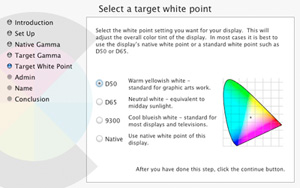
In Windows (XP and Vista) you need tools like “Adobe Gamma”, you get this with installing Photoshop, it is in your System Preferences area. Just choose your white point here by inserting the Kelvin value that you inspected before as the “Adjusted Value” and if you were able to select a color temperature in your OSD before you need to set this as the white point of your “Hardware”. If you got some old screen you might adjust the gamma here as well, but not on the single colors, just do it for the monochrome setting.
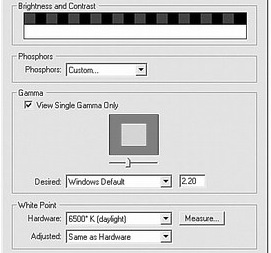
Ok, now comes the hard work. Open some color calibration chart (for example this one) on your screen with your favorite image viewer.
- Take your camera and make a picture of your working place with the color chart displayed on your monitor and the background area around your monitor with the coffee filter oder the color chart on the wall.
- Open the picture in your RAW editor and look for the color chart that was displayed on your monitor. Aim with the eye dropper tool for the grey value in the color chart that is almost as bright as your wall behind the monitor. Write down the inspected color temperature.
- Now its time to work with your monitor. Open the OSD (On Screen Display) and go to the color settings. Switch from the “normal” setting to the “user preset” and start with all values at factory settings, mostly r:50 g: 50 b:50 . Change one or more values in order to achieve your target white balance. If you need it warmer just add a little red and reduce the blue. But try to keep the average of all 3 values at about the half of your scale. For example if my scale goes from 0…100 i want it like (R + G + B) / 3 = 50. Write these 3 values down and go back to Step 1. to look how close you came to your target value and do it all over again until you reached your target value.
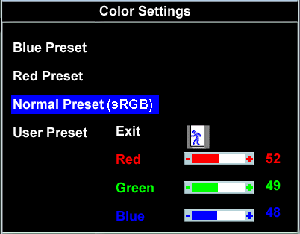
Things that prevent your success:
- Your target is not really neutral grey. (see picture below)
- You go to close to your screen and get weird colored lines on your picture. (see picture below)
- Your backlight is too weak and monitor too bright or vice versa. Just tune your monitor brightness. (see picture below)

It took me like 5-6 tries to come close to my target values. I got daylight bulbs at my working place at a color temperature of 5450 Kelvin.

Now it is your turn. Good luck with this.
posted in mac os x, reviews, windows |
14th
May
2007
I’ve just released this template for pixelpost v1.6.
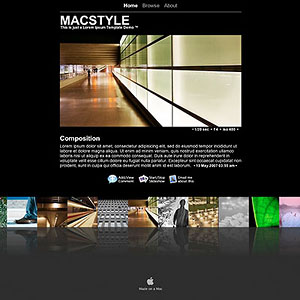
Features:
- minimalistic design like iWeb’s black theme
- slide-out panel for comments
- photo strip with modified Reflection.js by neondragon
- slideshow feature by jdleung
Download: macstyle_v1.2.zip (88KB) ! Please read the included readme.txt first !
posted in reviews |
27th
March
2007
I tried to install the Cache package for PEAR on Mac OS X 10.4.8 ( xampp installed ). Got the
error message: No handlers for package.xml version 2.0
Found the following solution:
pear upgrade --force PEAR-1.3.6 Archive_Tar-1.3.1 Console_Getopt-1.2
pear upgrade --force PEAR-1.4.11
pear upgrade PEAR
Than i was able to install ‘HTTP_Request’ and ‘Cache’.
Update: that was not all … i tried to use the Graphics.php for caching some gd calls. Got a Fatal Error on line 247 because of undefined function ob_end(); so that function really doesn’t exist, i guess its some dev note or so. But still after removing that line, there are massive errors. In the end i better coded my own caching functions.
posted in reviews |
14th
March
2007
Sometimes it is not that easy to tell people how to use wordpress admin interface for writing posts or even upload images. Sometimes you have to make it even simpler than simple.
I was looking into wp-mail.php at my wordpress installation and tried to figure out how to modify it for accepting attachments. On my way i came to the wp-mailblog plugin. Lots of people were complaining in the comments area of that website and so it was pretty clear that it wont work for me. After that i found out that John Blade replaced the default wp-mail plugin with wp-mail 0.312 plugin. Sadly his website is totally bugged and most posts regarding that plugin are missing. Economy Size Geek picked up the project and continued it.
The new name is postie. It is the plugin i was looking for. You can post pictures and other files via email, which enables you to blog from your mobile phone pretty nicely. The installation was easy but the amount of options in the postie configuration is overwhelming. The biggest problem i’ve noticed was the char-set difference to the email client. But with some patience you can match both char-sets easily.
worked for me …
posted in reviews |
6th
March
2007
In the old days I was a big fan of ACDSee 4.0 , but it lacks of proper RAW support, because I always had problems with their buggy RAW plugin. The following versions became slower and slower and slower, not really usable in terms of speed. Next I became a user of IrfanView. It was fast but the video viewing capabilities were too slow on loading. Next I came to Picasa 2 which is not really meant for a double click in the explorer and exit by pressing Esc. Too slow for quick folder browsing. My latest discovery was XnView. It took quite long to startup and needed 2 times Esc pressing.
Than I came to FastStone. The FastStone Image Viewer 3.0 didn’t offer any skin that was looking good with my milky style. Although it had that problem with Multi-Page-Image-Files. When browsing a folder, it always get stuck on these types of images ( .tiff in my case ). But FastStone offers a smaller tool, called FastStone MaxView 2.0 (freeware). You can use it as a borderless window which makes it fitting into every environment without esthetic problem regarding the window manager style.

Why I like about it:
- fast startup from double-click in the Explorer
- exit by pressing Esc once
- excellent magnifier customization
- very fast image browsing, even on big images ( 4096×4096 and bigger )
- moving the mouse to screen edges brings up additional menus
- continuous browsing by holding down the arrow keys
- blazing fast on browsing folders with RAW files ( using embedded preview images )
posted in reviews, windows |
3rd
February
2007
I hate it when there starts a hidden process in the background, your hdd’s start spinning and rumbling and you don’t know whats happening. That doesn’t only happen in Linux (amarok http cache cleaner) or in Windows. This time it is Mac OS X and the funny thing is that one hidden process always crashed my system once or twice a day.
At first i thought i had to live with that problem. I looked into my /var/log/system.log and found this line:
cp: error processing extended attributes: Operation not permitted
Regarding this problem i found this neat guide for some completely different problem (last paragraph). In /usr/sbin/periodic you can find all the periodic hidden action that Mac OS X runs to maintain your system. Find the line with
cp /dev/null $tmp_output
and replace it with
> $tmp_output
Thats it, save and reboot. Funny thing is that Qumana crashed like 3 times while writing this post. I guess their spell check is still buggy.
Ok, the most wierd crash is on sudo periodic weekly .
I figured out that the command /usr/libexec/locate.updatedb crashes my system. The first fix was to disable it in the weekly.500 . I hope somebody can tell me why the database building for the locate command crashes on my system … My first guess is that i have too much hdd space to index and some cache is too small to hold the index while building.
So far i found these interesting articles:
Prevent locate’s update from updating certain folders
Make the locate command ignore certain directories
The last link worked. I made the locate-database-update ignore my /Volumes and now everything runs smooth.
posted in mac os x |
3rd
February
2007
After trying so many tutorials and installing so many tools i finally made it. Front Row 1.3 is running smoothly on my 10.4.8 AMD , and no illegal hacks were needed.
At first i tried this Front Row guide bei Andrew Escobar and ofcourse it was not working and ofcourse it crashed my system.
First get Front Row 1.3 from Apple’s update site and drag the FrontRowUpdate1.3.pkg from the .dmg on your Desktop.
Ok, for the next step there are 2 ways:
Download the Front Row Enabler 1.3.5 and just use it to patch the FrontRowUpdate1.3.pkg on your Desktop by clicking "Enable Installation". Never press the "Patch Mac OS X"-button !!! If you already pressed the evil button you have to look at Andrew Escobar’s website for further instructions on how to restore your /System/Library/PrivateFrameworks/BezelServices.framework and /System/Library/LoginPlugins/BezelServices.loginPlugin
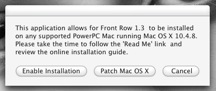
The other way is to get the Pacifist 2.0.1 open the FrontRowUpdate1.3.pkg with it to install the 2 files manually.
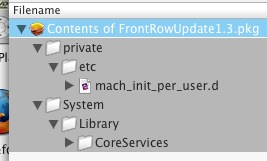
Having this done we can proceed to the step where all my previously read tutorials failed.
At first i started with some kind of fake driver, like FrontRowPass.kext from Khadgar’s blog. This didn’t work at all for me.
Next i found this interesting guide for installing Front Row on the Mac Pro and just followed their "Case 2" by just manipulating the IOUSBFamily.kext .
The last step was to copy the Front Row.app from System > Library > CoreServices to my Applications folder and adding it as a Login Item in the Preferences Pane: Accounts (you can use the one in CoreServices as well). Restart and chose a way to start Front Row, for example by using such a little script named openfrontrow.app (you find it on several websites, just google for the name).
I got myself a copy of Wise Weasel’s Romeo Plugins 2.0 and used the Front Row Plugin for my Romeo. Now i can launch and control Front Row with my old Sony T610.
Worked for me.
posted in mac os x |
25th
January
2007
Well, i wanted to import my .ogg and .flac into iTunes but … you know the story. After 2 days of trying to compile amarok with kde3 and making it run natively with quartz-wm, i gave up.
The next day i found this nice blog post about adding ogg and flac support to iTunes.
Just get xiphQT (0.1.5) and install it ( open the XiphQT-full.mpkg ). Next get the flac import component for iTunes (its the flac_import_0.5b1_p0.1.dmg ) and drag the FLACImport.component into /Library/QuickTime . Last get the set-OggS tool (its the set-OggS-0.1.dmg ) and place the “Set OggS.app” in your dock or somewhere else where you can easily drop files to. Quit iTunes and restart it.
Now, what do you have to do for importing .flac into iTunes …
At first drop the .flac files on the “Set OggS” application (on the icon, not into the window).
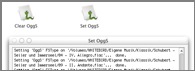
Next just drag the .flac files into your iTunes. It takes a while to import and the playback will stop during that import period. Starting the playback of a .flac file although takes a while.
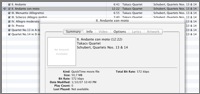
But after all, the .ogg and .flac files are in the library and you can play em as easy as all the other content. Just needs some more work on importing stuffs. Worked for me.
posted in mac os x |
21st
January
2007
I’ve been using the bitvise Tunnelier for quite some time now in Windows XP and it is a real pleasure to use this easy tool.

For Mac OS X i couln’t find a tool like that until i came to the SSH Tunnel Manager . It is even easier to use than the windows tool and does a great job on tunneling your network traffic through firewalls. So you can have secure access to your non-ssl email accounts or just secure your traffic in a big company network. Ofcourse you still need some server outside your network with some ssh shell running.
posted in mac os x, windows |
21st
January
2007
Ok, i guess everybody noticed that importing adserver lists from websites like yoyo brings down most input managers for Safari. Even the userContent.css from floppymoose is slowing down the tab creation process in Safari.
After testing a lot with diffrent solutions i made up this final one:
Get the host list for macs from yoyo and edit your /etc/hosts.
Get Saft and delete all the URL match Patterns (and uncheck "Block Ad/Banners"). So you have the nice Fullscreen function for your Safari and more advanced controls about many other things in the browser. You can bind the Fullscreen shortcut to cocoasuite what i use for my global mous egestures in Mac OS X.
Next get SafariBlock v1.14 and delete all preset Filters. The special in SafariBlock is that you have a right-click on images, frames and flash movies to block em and set up filter rules for em. Works pretty well and the performance is still very good, as it would be without all these tools.
posted in mac os x |
21st
January
2007
Usually i’m used to this tearing effect in all other Operation Systems like Linux and Windows. It is possible to enable vertical synchronisation all over the desktop environment but that slows down the whole system and results synchronisation problems in video playback.
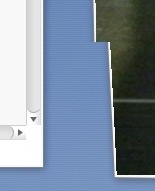
But in Mac OS X i noticed today something wierd. The tearing effect was gone. Totally smooth movement of the windows and the video playback was correct too. I don’t know how they do it, but it works.
I’ll never get behind this apple magic i guess 😀
posted in mac os x, reviews |
20th
January
2007
After dealing with my old 10.4.6 install with the “fake” 10.4.8 update which didn’t have the new 8.8.1 kernel I decided to make a complete new install.
Got the JaS.10.4.8.AMD.Intel.SSE2.SSE3 – DVD and gave it a try. Right after installation I got massive Kernel panics about the Geforce.kext family. Tried to use the old ones from the backup directory, but didn’t have much success.
After that I found the JaS.10.4.8.AMD.Intel.SSe2.SSe3.v1p ppf – patch for my ISO. This time they added Titan drivers instead of Natit. Applied it and burned that disc. First installation stuck on the language selection screen. On the second try i got massive usb driver error warnings but it worked. On the first reboot after the installation i got a black screen but I heard the harddrives were still rumbling, so it was again some graphics driver problem. Rebooted with “Graphics Mode”=”1280x1024x32@60” and it worked, BUT the image was upside-down. I dismounted my monitor and turned it upside-down 😀
After searching in a few forums and looking for help on macspeak network i decided to play with the boot options. I was able to get a 90 deg rotated display by starting with “Graphics Mode”=”1200x1920x32”. And as if I knew that its all my fault I just started with “Graphics Mode”=”1920×1200” (without bitdepth or refreshrate) and it worked like charm. CI (Core Image) and QE (Quartz Extreme) seem to work. I can play DVD’s and OpenGL stuff now.
The nforce4 SATA support still isn’t implemented. I tried some mods for the AppleVIAATA.kext but no success yet, just a few system crashes.
The only unsolved problem for me are these random crashes after like 30 mins usual working. Maybe its iTunes or Safari flash bug, no clue.
Update: the random system crashes are gone, but i still don’t know what caused em. The only crashing applications so far were Qumana and the apple’s Preview.
Next Update: you can easily make Qumana crash by just not assigning the blog post to a category. Well, if the glas is half filled, you could see it as a painful reminder and call it a “feature”.
posted in mac os x |
12th
January
2007
Just downloaded this neat addon from mozillas addon site.

The only problem was the slow cube rotation speed.
You can change the cube rotating speed in the content/javascript.js file of the addon.
Just change
TabEffect.xpcomObj.translateToNextTab(back, 24);
to
TabEffect.xpcomObj.translateToNextTab(back, 12);
and the speed is doubled.
You find the file in (for windows xp users):
Drive:\ Dockuments and Settings\ UserName\ Application Data\ Mozilla\ Firefox\ Profiles\ YourProfile.default\ extensions\ {0784CD66-62FE-4cef-ABF4-F8ED9B654ACC}\ content\ javascript.js
worked for me.
posted in linux, mac os x, windows |
11th
January
2007
On my search for a new desktop background I stumbled across these Earth-Desktop-Tools like EarthDesk 3.5 (Win and OSX payware), Desktop Earth 2.1 ( Win freeware), OSXplanet (OSX freeware).
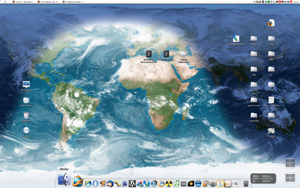
EarthDesk 3.5 looks like the screenshot above. If you don’t use Active Desktop in Windows it will just generate a resulting image (map + cloud layer) and update your recent wallpaper. I wonder how long it can draw my attention until it gets boring and will be replaced.
posted in mac os x, reviews, windows |

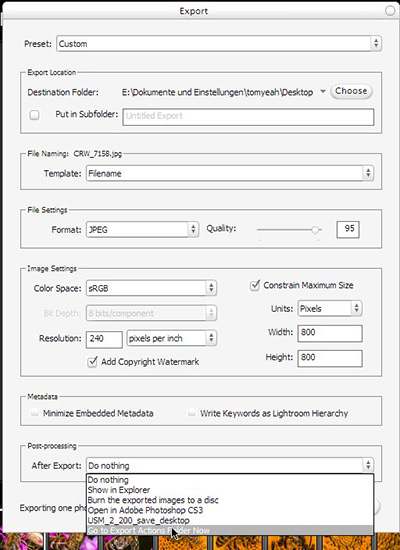
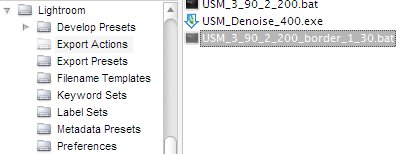
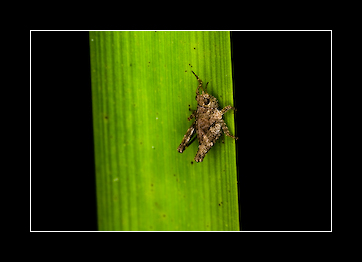
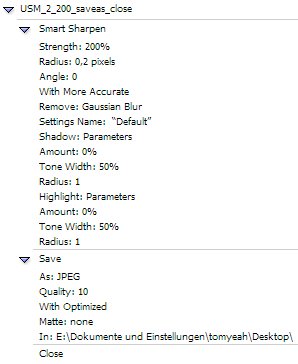
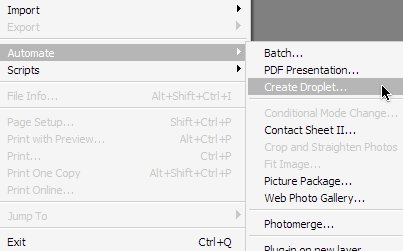
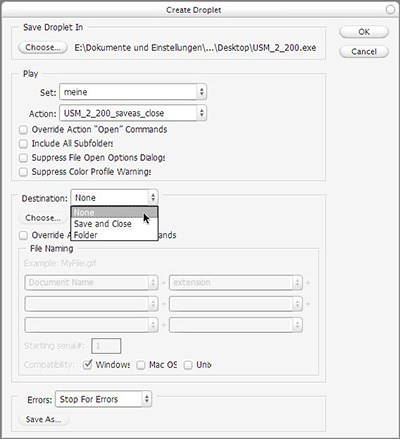
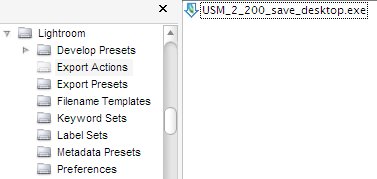
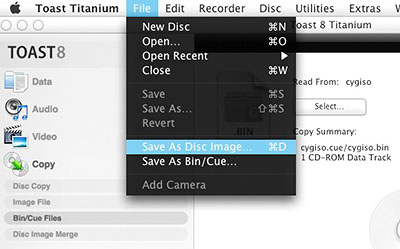
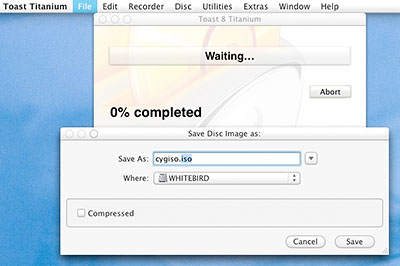
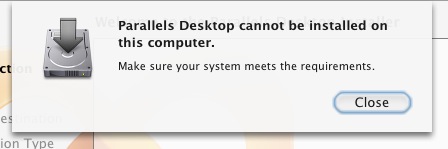

 for white balance detection on your coffee filter or color chart from your wall. Do it several times to average the color temperature. Next write down the color temperature.
for white balance detection on your coffee filter or color chart from your wall. Do it several times to average the color temperature. Next write down the color temperature.