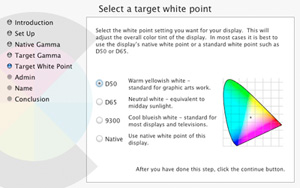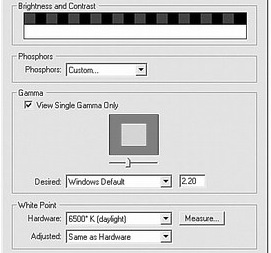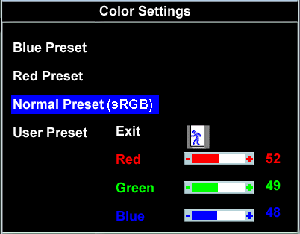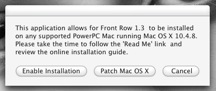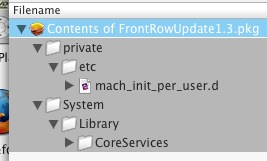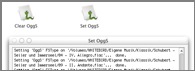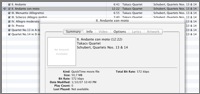The Ultimate Audio Guide for Mac OS X 10.6
I thought if I was able to play .flac files in iTunes I got the maximum audio quality out of my iMac. If you are interested in how to achieve this, read this post.
Later I found fluke which made life a bit easier, since the annoying import process was disposed. Next I found Hear from JoeSoft which replaced the awkward equalizer in iTunes.
It is pretty simple to install and offers a lot of settings to play with.
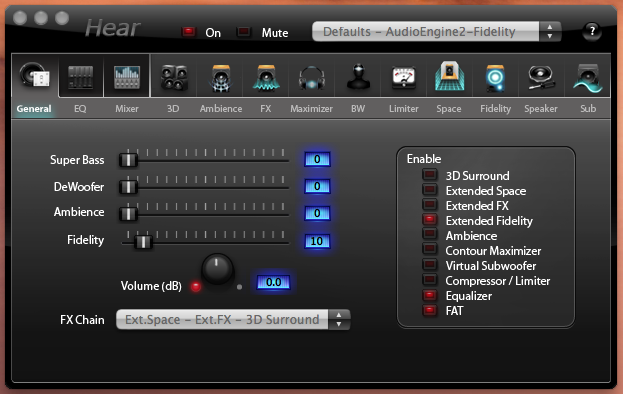
I’m using Hear version 1.0.5(497) on Mac OS X 10.6.8. Not all of the features improved the subjectively received audio quality but some really helped. Next I found out that ALAC (Apple Lossless Audio Codec) went open source. Downloading Max 2 was easy, as well as converting the .flac files to .mp4 (container for alac encoded track).
The only thing you have to do is setting the default output of the converter to "Apple MPEG-4 Audio (Apple Lossless)" it pops up if you just select "Apple MPEG-4 Audio" as shown below.
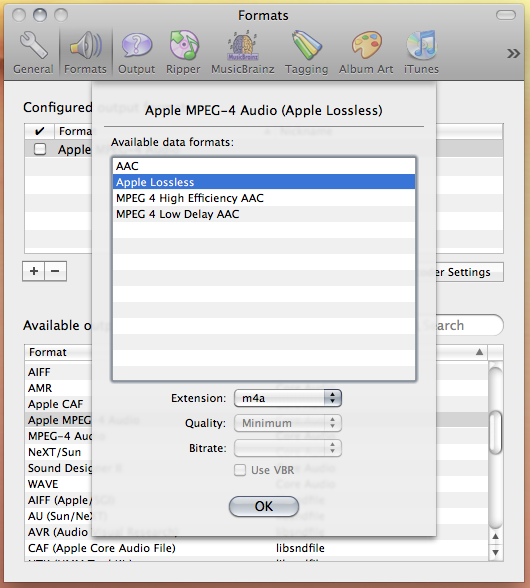
In the list it should look like this.
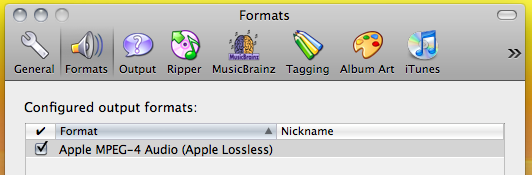
Don’t add any other formats here or every input file will be converted to all the formats shown in that list. Now that all files are encoded in alac I didn’t have to convert the files anymore for the iPhone thus not having all .flac files concurrent with their mp3 files in my iTunes library. Alac plays natively on most Apple devices. Ok the next step was to use the optical output from the iMac in order to improve the audio quality. It was quite easy to buy a Toslink cable with 3,5mm jack on one side and a standard Toslink jack on the other side. Beware of 2,5mm Toslink jacks since they are called "mini Toslink" as well. If you plug in the 3,5mm jack your system audio output in OS X switches automatically to digital out. But than I encountered a problem.
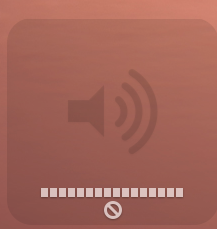
If you use the digital optical audio output of your iMac you cannot access the system output volume anymore with your keyboard shortcuts or apple remote. In order to fix this I had to install soundflower. There are a few steps to get it up and running.
At first restart your iMac after installing soundflower.
Next look into your menu bar for the sound flower icon and set the "Soundflower (2ch)"(for dolby surround select the "16ch") to "Built-in Output" as shown below. I set the buffer size to 2048 as well, don’t know if its important but bigger is better as usual.
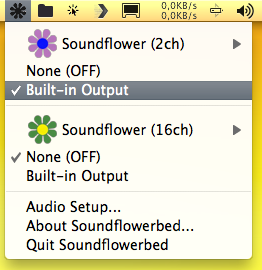
Next you go to your system’s preferences and open the audio settings.

Select the "Soundflower (2ch)" as your default system wide audio output.
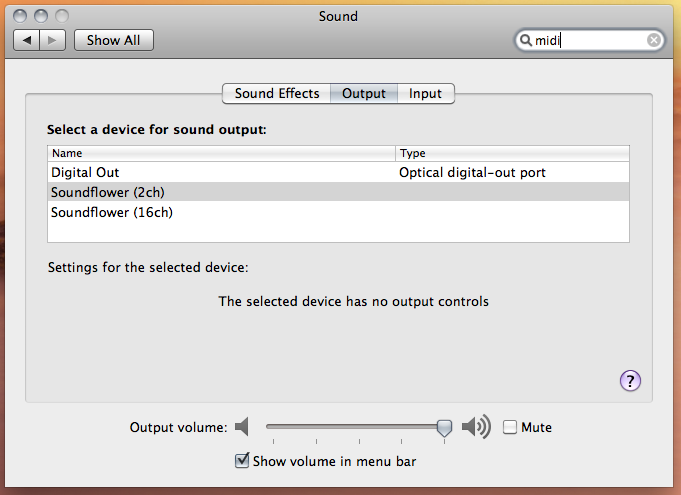
Now go to your Audio Device preferences (Applications > Utilities > Audio MIDI Setup) and select the "Build-in-Output". Set the format to the maximum supported sampling rate("Format") of your audio device (in my case an audio converter with 96Hz) and select the maximum sample size like "2ch-24bit".
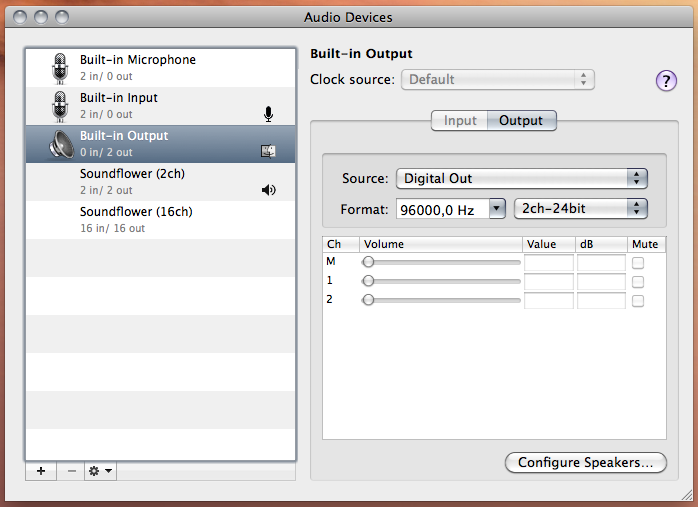
Now go to the "Soundflower (2ch)" device and set the sampling rate("Format") to the same frequency as before (96Hz in my case). The sample size is preset to "2ch-32bit" and can’t be changed which is ok.
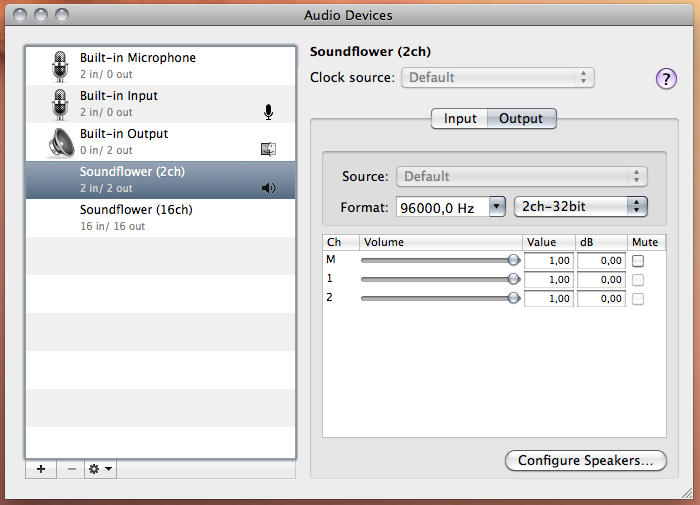
It might sound weird to output a 32bit source to a 24bit output but its downscaled properly and just works this way. Just play a song in iTunes, cross your fingers and hopefully you’ll hear your music. Now you can use the volume shortcuts on your apple keyboard again and the apple remote can adjust the volume as well again.
The audio pipe in your system goes now as followed:
iTunes (or any other app with sound) > CoreAudio (driver for soundcard in your mac) > Hear (equalizer) > soundflower (enable system volume) > digital output (Toslink output on you iMac) > your external audio device
Worked for me.
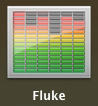



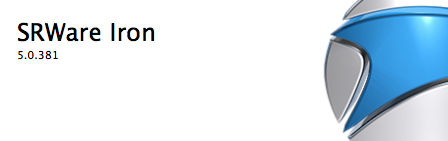
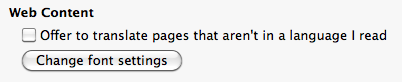


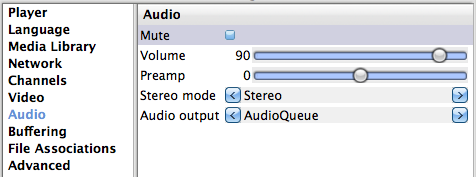
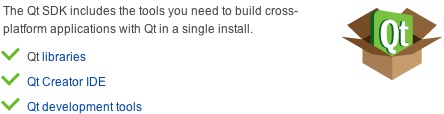



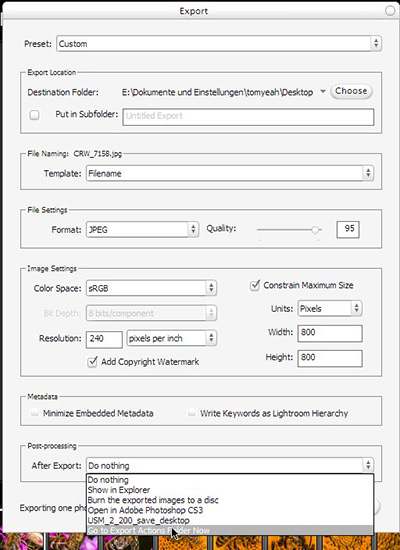
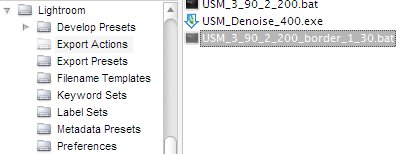
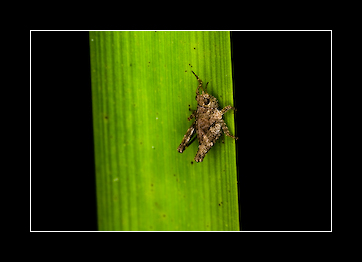
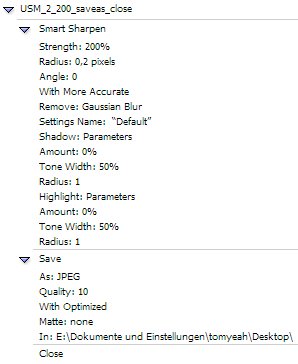
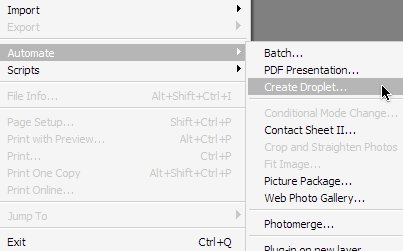
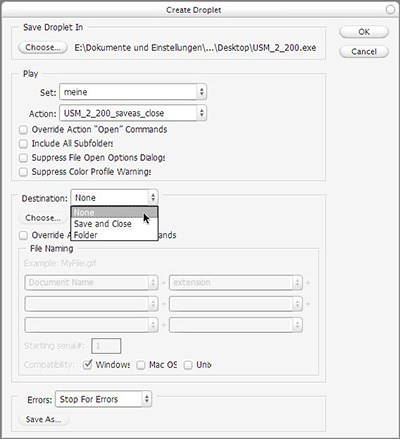
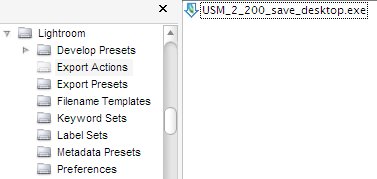
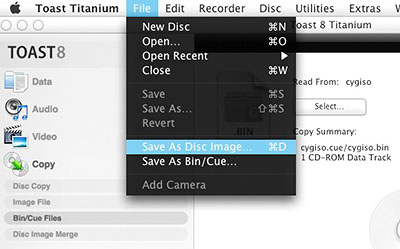
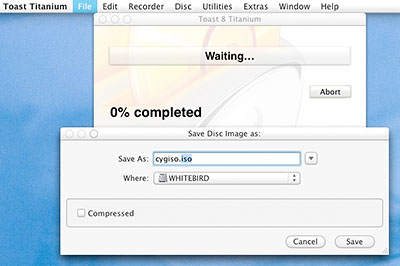
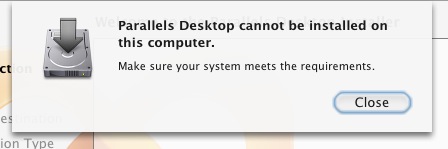

 for white balance detection on your coffee filter or color chart from your wall. Do it several times to average the color temperature. Next write down the color temperature.
for white balance detection on your coffee filter or color chart from your wall. Do it several times to average the color temperature. Next write down the color temperature.